NOTE: This review has been sponsored by INKBIRD by providing the Temperature + Humidity Sensor.
This review is for the Temperature and Humidity Sensor from INKBIRD. It is a compact square unit with LCD showing relevant information.
Content
In the box are the following items:
- Temperature + Humidity Sensor (in protective bag)
- USB-A to USB-C charging cable
- Instruction Manual (showing a QR code to download the manual)
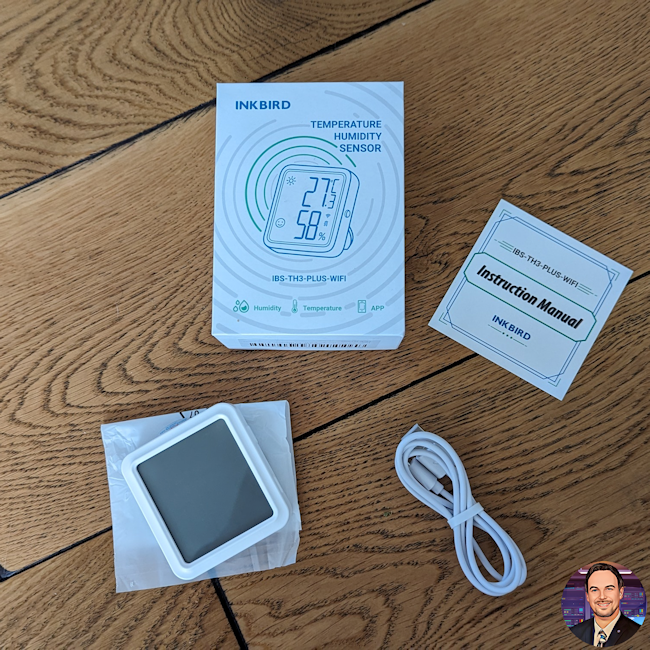
Charge the sensor
To charge the sensor the provided USB-C cable can be used. On the left side is charge port, which is covered by a small plug.

Turn on the sensor
On the back of the sensor, under the kickstand, is the power button.

Once it is turned on the display will start with showing all the elements.

Then after a second it will start showing the measured temperature, humidity and battery level:

Connect to the Wifi
To connect the sensor to the wifi you need to install the INKBIRD app on your mobile. You will need to sign in / create an account to be able to continue with connecting the sensor to the Wifi.
The setup is pretty straight forward and going through the wizard which guides you through the steps to add the device makes it very easy.
- Click on the '+' button at the top right. Then select the correct sensor (scroll down to find the IBS-TH3-PLUS-WIFI sensor)
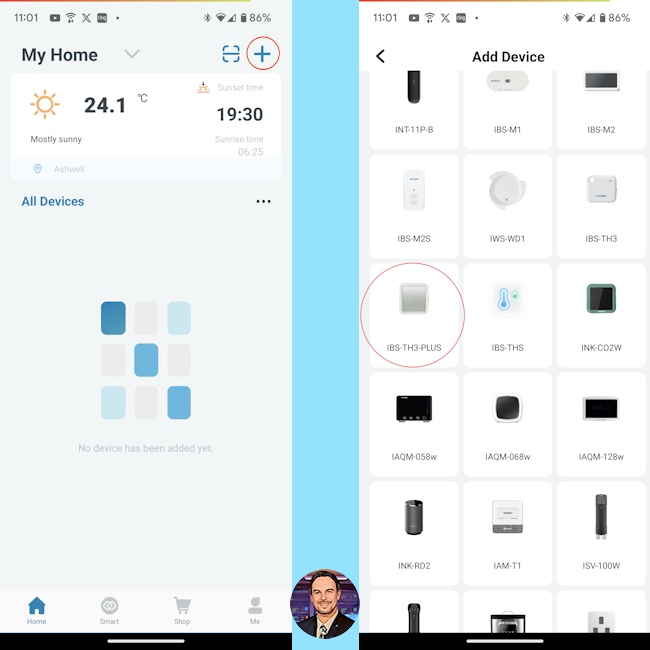
- Next step is to provide the Wifi details, select the correct wifi and enter the password.
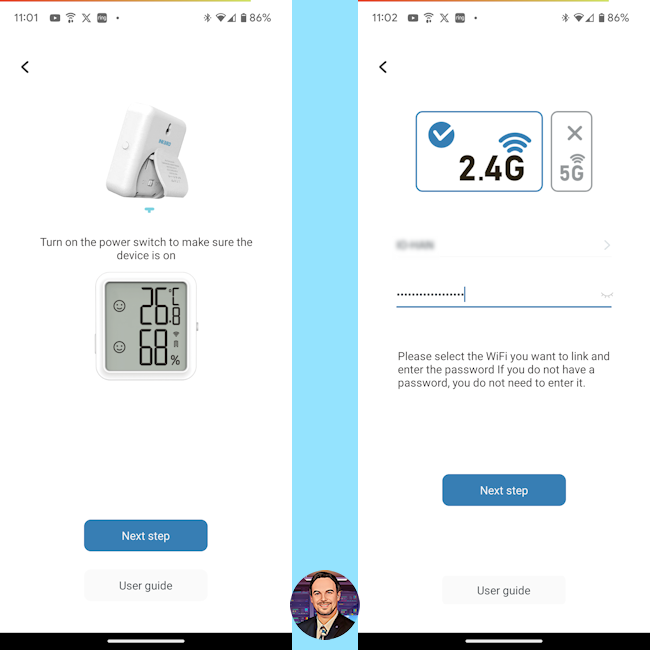
- Once that is done you need to press the button on the right side of the sensor for 5 seconds so the wifi symbol starts flashing.

- Next it will scan to find the device.
- Once it found the device select 'Next' to configure the device with the Wifi details.
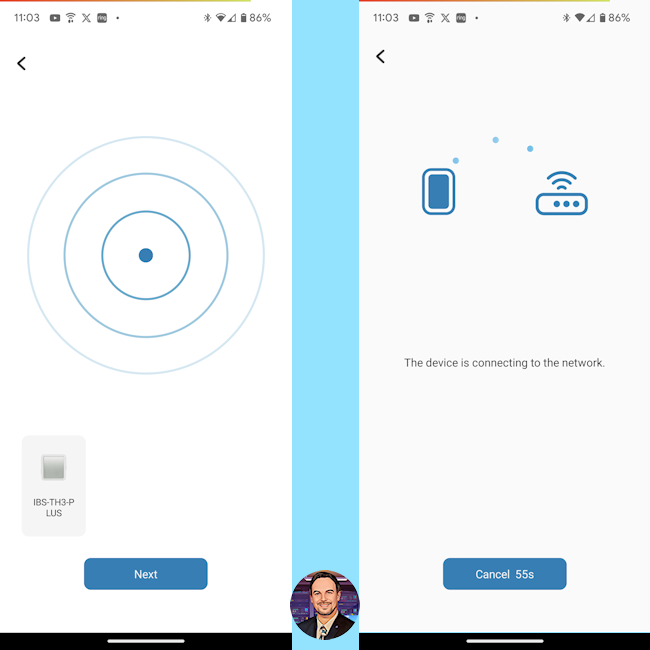
- Once it has been added to the network it will show up in the app. When selecting the sensor it will show the current temperature and humidity.
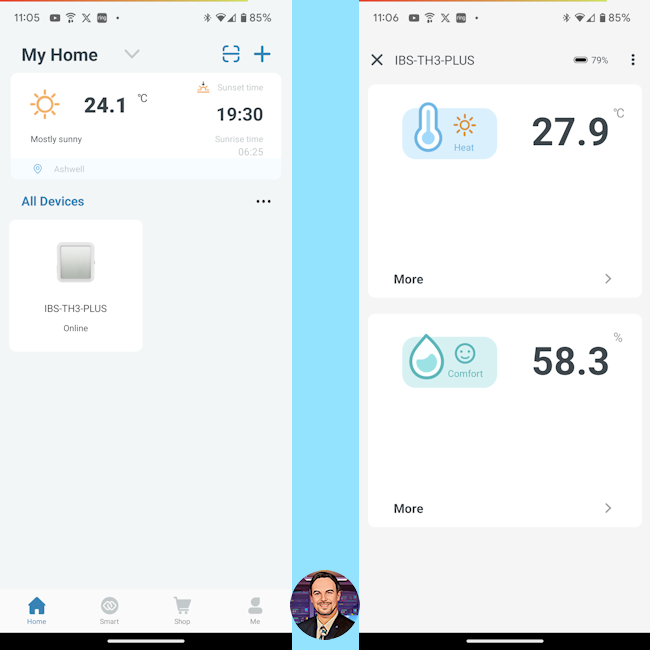
Settings
- When selecting the 'tripple-dots' at the top right it will show the settings.
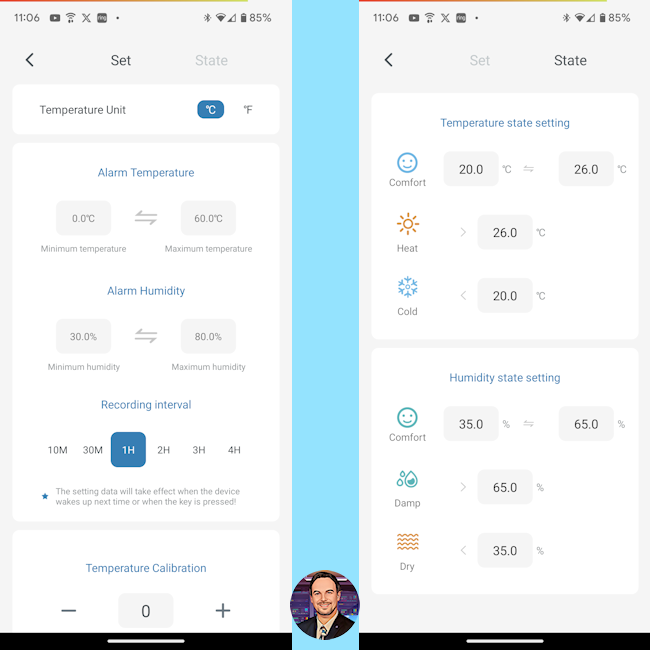
On the settings tab you can change:
- Temperature unit
- Low temperature alarm threshold
- High temperature alarm threshold
- Low humidity alarm threshold
- High humidity alarm threshold
The thresholds can be used to receive notifications if either the temperature or humidity is over the set threshold (low or high) if for example the heating needs to be turned on or a window needs to be opened.
On the state tab you can change the thresholds for the state icon for both the temperature and humidity. By default the following values are used:
Temperature state:
- Heat: > 26 Celsius
- Comfort: > 20 and < 26 Celsius
- Cold: < 20 Celsius
Humidity state:
- Damp: > 65 %
- Comfort: > 35 and < 65 %
- Dry: < 35 %
These values can be changed to fit your personal preference. I am keeping them as default since this suits me well.
Day to day use
Since we had some very hot days here in the UK (up to 30 C) it was good to test the sensor out in the bedroom. Initially I had some problems that the app didn't show each hour's result, but that was due to the wifi coverage, which I already anticipated, so I moved it to a different position in the bedroom.
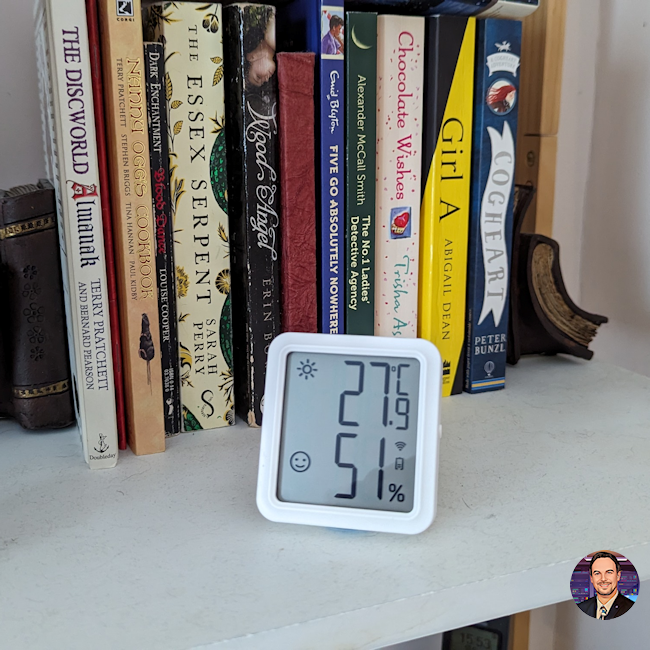
Accuracy
The sensor does show the correct values, as I have already existing sensors in my bedroom. Comparing the temperature and humidity there is a max of 0.3 C and 3% difference, showing it is very accurate.
Smart Alarm
Setting the alarm temperature and/or humidity will provide a method to get notified if either the temperature or humidity exceeds the set threshold. I use it to know if the bedroom is too hot, and I need to open the windows and french doors in the evening to let cooler air in.
As can be seen in the screenshots below, I did receive a notification that the temperature threshold was exceeded. This reminded me that I would need to open the windows in the bedroom.
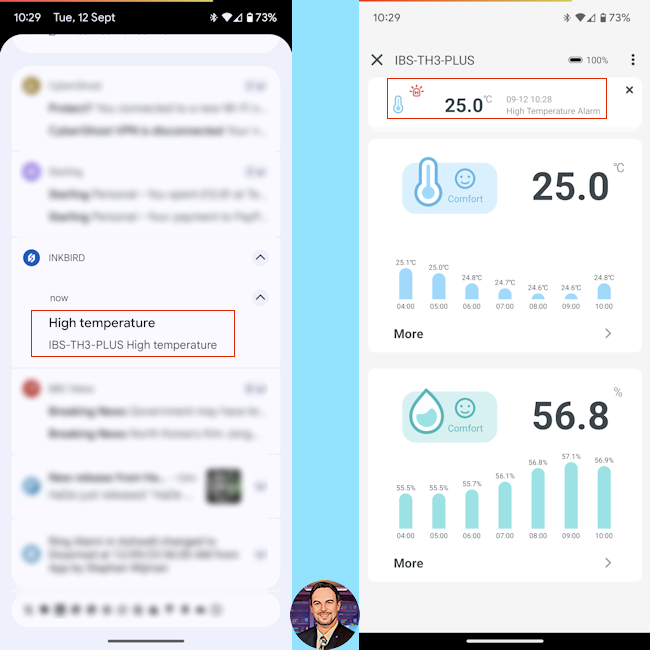
There is also a notification when the battery is low, avoiding the risk of it running completely flat.
USB Rechargeable Battery
Having a built-in rechargeable battery helps to save the environment where you don't have to replace the batteries every 6 months (if set to 1 hour interval). Also when the battery would be low and you don't have any at home you can just recharge the sensor and continue measuring.
Charts
The app can show history data in a graph. This data is shown from 1 day to 1 year. In the examples below you can see the temperature of the bedroom (27.0 C) at 19:00 which is when I was able to open the windows. As you can see the temperature then starts to drop making the night temperature more bearable.
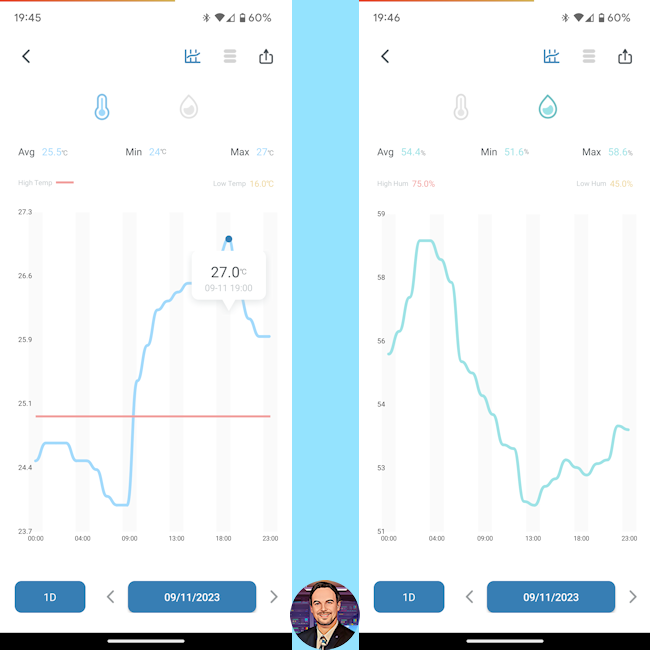
Final Conclusion
The INKBIRD IBS-TH3-WIFI-PLUS sensor is a very helpful sensor making it easy to monitor the temperature and humidity anywhere in your house. With the app you can see the current temperature and humidity anywhere you are, even when you are not at home.
The notifications help to know if you need to open/close windows or doors. Also the low battery notification helps to make sure the sensors doesn't run out of power.
The settings are very detailed and making it easy to set the sensors to the location and situation where it is required. Using the state thresholds you can easily see in a glance if the values are within your prefered comfort zone (by showing the Sun = too hot, waterdrops = too humid, smiley face = comfort area for temperature or himidity, snowflake = too cold and waves = too dry).
I would recommend this sensor for when you want an easy to sue but customisable sensor which can also be monitored anywhere in the world.

