By default Windows 10/8/7 syncs your system time with Internet servers on a weekly basis. This could be not suitable for everybody. To improve this a 3rd-party freeware application can be used to shorten the update interval. This document will describe how to install the application and configure it.
1. Download the latest version of NetTime
2. Install the downloaded executable (Example filename: NetTimeSetup-314.exe)
3. If prompted by Windows UAC, confirm to install the application
4. Make sure the application is also installed as service, this will enable it to run as soon as Windows starts, without a user needed to login
5. Open the settings window by going to the system-tray, and right-click on the yellow and green clock icon, and select "Properties"
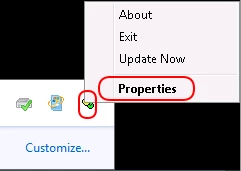
6. A new window will open with the current status:
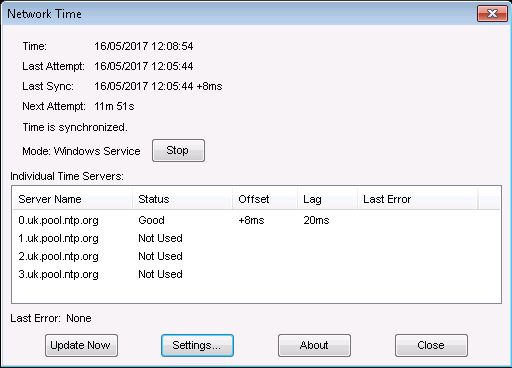
7. Click on "Settings" to change the default values. This will open a new windows:
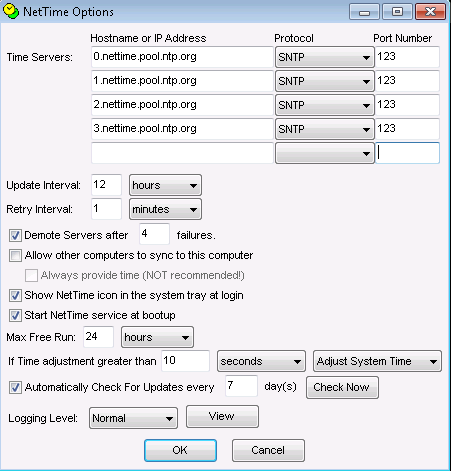
8. For this example the following will be changed:
- Time Servers set to UK servers
- Update interval to 15 min (minimum value possible)
- Time adjustment threshold to 5 seconds
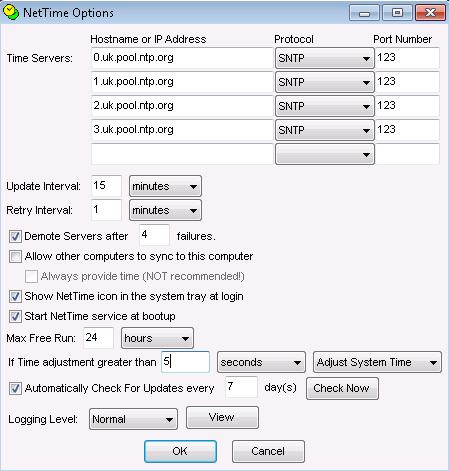
9. Click on "OK" and NetTime will check every 15 minutes the remote (NTP) time, and if the difference is greater than 5 seconds, it will update the local time.
Note
For more details on which servers could be selected go to NTP website to view the different pools (and go to more specific country pool options).
